Control Rigging
Rig Tools Joints as Controls
Rig Tools Joints are designed to function as both joints and animation controls, and in many cases additional FK control structures aren’t necessary. Joints and bone CVs are fully buffered—meaning that they are zeroed in their default position—and can be used directly as animation controls.
You can easily add a NURBs shape to a joint or bone CV for selection purposes. Select the joint and choose Rig Tools ► Bones ► Add Circle Shape from the menu. The circle size is based on the joint radius, and can be edited if another shape is desired. Figure 1.
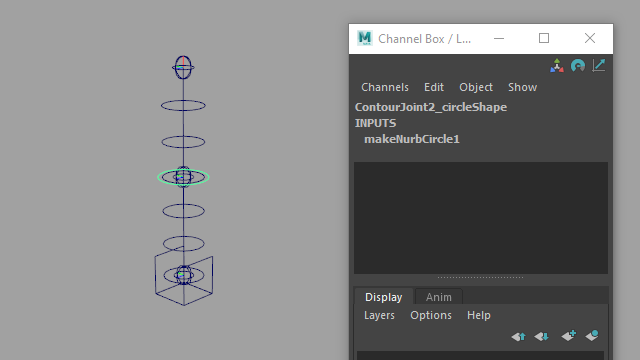
Figure 1
The Override Blend attribute of Rig Tools joints means that you can use a joint as an FK control, while blending to alternate inputs for other types of control. Rig Tools provides a number of additional control schemes that plug into the Override inputs: aim handles, IK handles, and Rig Tools orients.
Caveat for Animation Caching Maya 2019 and 2020 have a bug that causes custom transforms that calculate their own matrix, such as Rig Tools joints, bones, and bone CVs, to evaluate incorrectly during manipulation while animation caching is active. This issue is fixed in Maya 2022. If you intend to use a Rig Tools rig in Maya 2019 or 2020 with animation caching active, you won’t be able to animate the joints directly and will need to use a more conventional, separate set of controls for manipulation.
Aim Handles
The Rig Tools Aim Handle creates a locator at a Rig Tools joint that drives both the rotation of the previous joint and the stretch of the bone between the two joints. Translating the handle will rotate the chain to aim at the handle, while the stretch will ensure that the bone always reaches the handle. Since the handle is created directly on top of a joint, it is common to add a circle shape— by choosing Rig Tools ► Bones ► Add Circle Shape from the menu—to the handle after creation for ease of selection. Figure 2.
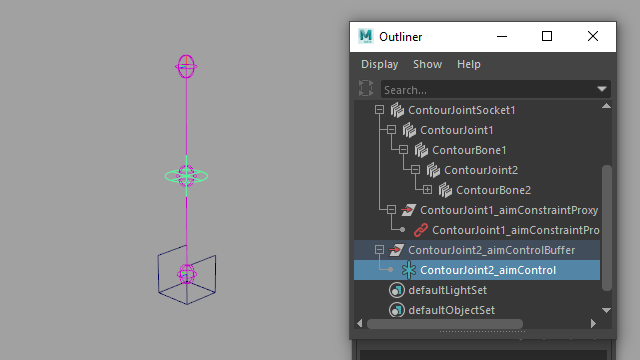
Figure 2
To create a Rig Tools Aim Handle, select any joint that is not the first joint in a chain and choose Rig Tools y► Tools ► Create Rig Tools Aim Handles from the menu. If multiple joints are selected, multiple handles will be created, each controlling one of the joints.
Aim handles have a Blend attribute, which drives the Override Blend of both the joint and the bone, so that it is easier to blend the aim on and off. This aim does not have an up-vector; if an up-vector is required see below.
Aim Handle with Up Vector
Similar to an Aim Handle, but a second locator will be generated to control the up vector of the handle, allowing additional control over the orientation of the joint. Figure 3.
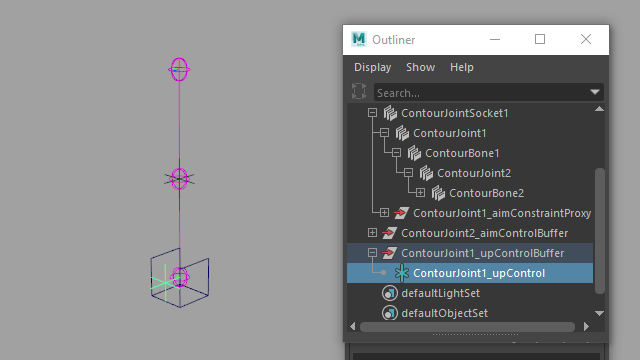
Figure 3
Deleting Aim Handles
To delete an aim handle, select the handle, and choose Contour Rig Tools ► Tools ► Delete Contour Aim Handle. The aim handle system must be connected in the fashion our tools connect aim handle systems when creating them. If you have changed any connections in the system it will not be deleted.
Deleting an aim handle does not delete its buffer.
IK Systems
The Rig Tools IK handle connects three joints in a chain using a rotate-plane IK solver. It can be used in conjunction with standard FK control of the joints, and includes a number of features commonly added to IK rig setups.
To create an Rig Tools IK handle, select three joints along a joint chain and choose Rig Tools ► Tools ► Create Rig Tools IK Handle from the menu. An IK handle and a pole vector locator will be created, and the joints and the bones between the joints will be connected to the handle using the appropriate override attributes on those nodes.
The features included in the Rig Tools IK handle are:
Orient of the last bone in the chain is controlled by the handle by default when the IK handle is created.
Automatic stretch to reach the handle (which can be toggled on or off) as well as individual stretch controls.
“Smooth stretch” optionally stretches the joint chain slightly when reaching its full extent to avoid IK pop.
Overrides rotation and stretch of the joints and bones instead of connecting directly to the transform attributes. Figure 4.
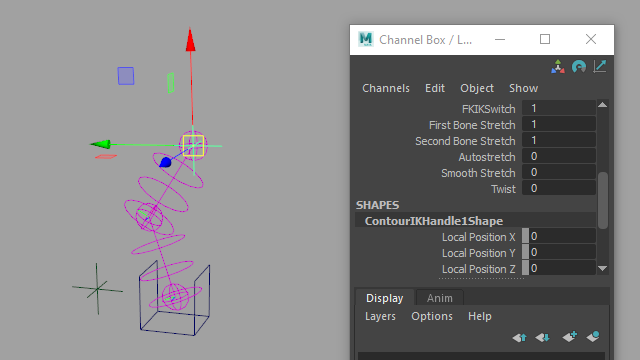
Figure 4
Deleting IK Systems
To delete an IK system, select its IK Handle, and choose Contour Rig Tools ► Tools ► Delete Contour IK Handle.
Rig Tools Orient
The Rig Tools Orient is a simple orient that uses Maya’s matrix nodes to drive rotation instead of a constraint. Like the aim and IK handles, it connects to a Rig Tools joint’s override rotation attributes instead of the standard transform attributes.
In addition to allowing you to add your own controls to the rig, the Rig Tools Orient is useful in conjunction with an Rig Tools aim constraint to drive the rotation of the end of the chain. For instance, at the top of the spine to drive the torso, or at the end of an arm to drive a hand. The Rig Tools IK handle automatically provides this functionality and does not need an additional constraint. Figure 5.
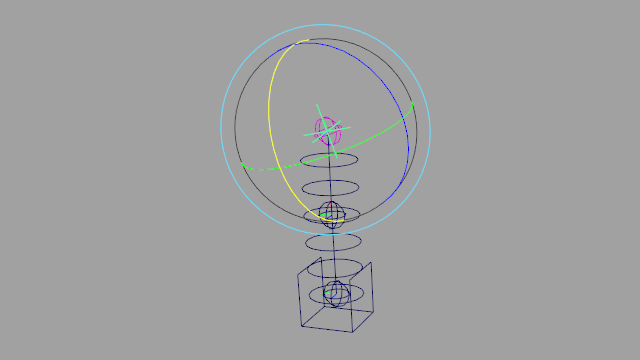
Figure 5
To create a Rig Tools Orient, select a transform node and then a Rig Tools joint, and choose Rig Tools ► Tools ► Create Rig Tools Orient from the menu. The rotation of the transform will drive the Override Rotation value of the Rig Tools Joint.
Deleting Orients
To delete an orient, select the joint that is being oriented, and choose Contour Rig Tools ► Tools ► Delete Contour Orient. The orient must be connected in the fashion our tools connect orients when creating them. If you have changed any connections in the system it will not be deleted.
Arbitrary control rigging
In addition to these Rig Tools features, you’re free to constrain or drive Rig Tools joints and Bone CVs in any way you’d drive a normal Maya transform. You could, for instance, use Rig Tools to handle the deformation of a mesh and drive it with an existing control rig just as you would a conventional Maya joint hierarchy.